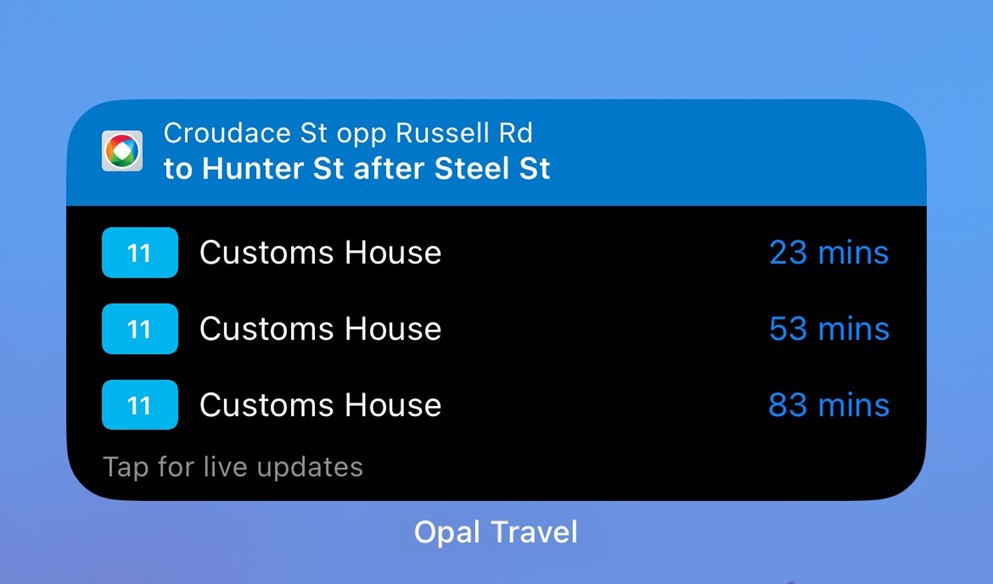
10.01.25
Opal Travel Departure Widget: Real-Time Updates on Your Home Screen
If you’re an avid public transport user, here’s some exciting news: the Opal Travel app now features a Departure Board Widget! This game-changing addition shows you rolling updates on your favourite bus, light rail and ferry services, directly on your home screen, making your commute easier than ever. Whether you’re an iPhone or Android user, this widget is now available for both platforms.
What Are Opal Widgets?
Opal widgets are shortcuts available on your phone’s home screen or widget panel, allowing you to quickly access features like:
- Checking your Opal card balance
- Viewing real-time departure information
- Locating nearby transport stops
- Planning your next trip
Check out Transport for NSW video on how to set it up here: Opal Travel App setup departures widget on iPhone – YouTube
Your step-by-step guide to set up your Departure Board Widget
For iPhone Users:
1. Install or Update the Opal Travel App
- Ensure you have the latest version of the app from the App Store
2. Add the Widget to Your Home Screen
-
- Step 1: Long-press on an empty area of your home screen until the apps jiggle
- Step 2: Tap the “+” icon in the top-left corner
- Step 3: Search for “Opal Travel” and select the Departure Board Widget
- Step 4: Choose a widget size (small, medium, or large) and tap “Add Widget”
- Step 5: Drag the widget to your desired position and tap “Done”
3. Customise Your Routes
- Open the Opal Travel app
- Navigate to settings or your favourite routes list
- Select which routes or stops to display in the widget
For Android Users:
1. Install or Update the Opal Travel App
- Get the latest version from the Google Play Store.
2. Add the Widget to Your Home Screen
-
- Step 1: Long-press on an empty space on your home screen
- Step 2: Tap “Widgets” from the options menu
- Step 3: Scroll down to find “Opal Travel” and select the Departure Board Widget
- Step 4: Drag and drop the widget onto your home screen
3. Set Up Your Favourites
- Open the Opal Travel app to customise your favourite routes or stops
- Your widget will now display live updates for these selections.
Tips to Make the Most of Opal Widgets
- Combine Widgets: Use other travel apps like TripView alongside Opal widgets for a seamless travel experience
- Location-Based Updates: Enable location services for real-time nearby stop information
- Keep the App Updated: Regular updates ensure the widget displays the most accurate information
- Organise Your Home Screen: Place the widget in a prominent location for quick access, especially during your commute